Running Theme Builder¶
After Theme Builder is installed on your local system, you can run the application for the type of installation:
Quick and Easy¶
After building the Theme Builder's Docker image a11y-theme-builder, it can be run and managed.
Start the Theme Builder application in a new Docker container¶
View the Theme Builder application in your browser¶
To access the running Theme Builder application, load the following URL into a browser:
Docker commands to manage the Theme Builder Application¶
The following commands can be used to manage the Theme Builder application built and running with Docker.
Stop Theme Builder application¶
This stops the Theme Builder application, but does not delete it. All saved theme data is preserved.
Start a stopped Theme Builder application¶
This starts a stopped Theme Builder application. Any saved theme data will be retained.
Remove a stopped Theme Builder application¶
This removes a stopped Theme Builder application and any saved theme data will be deleted.
Advanced Docker Environment¶
The theme data is stored in an embedded database. As a result, when the Docker container is removed any saved theme data will be deleted.
To prevent theme data from being deleted, you can specify a local directory on your system where this data will be saved. This is done by using the -v option when starting Docker and passing in the path to a local directory.
Start the Theme Builder application to keep theme data¶
The following command uses your current directory to save the theme data. If you want to use a different directory, replace ${pwd} with the new directory name. Note that this directory name can't be a relative directory, but must be an absolute directory path.
Javascript Runtime Environment¶
The following commands will build and run the Theme Builder application using a local Node.js environment running on a Linux distribution such as MacOS:
To access the Theme Builder application, load the following URL into a browser:
Development¶
The Theme Builder is a web application that uses Node for the server and React for the UI. Both server and UI use typescript, which is compiled into javascript and saved in the build directories:
| Directory | Description |
|---|---|
| code/build | Server JS |
| code/src/ui/build | UI React JS |
The command npm run build builds both the server and UI. To build just the server, run
or to build the UI, run
To simplify developing of the UI, the React Development Server can be run
To access the Theme Builder application through the React Development Server, load the following URL into a browser:
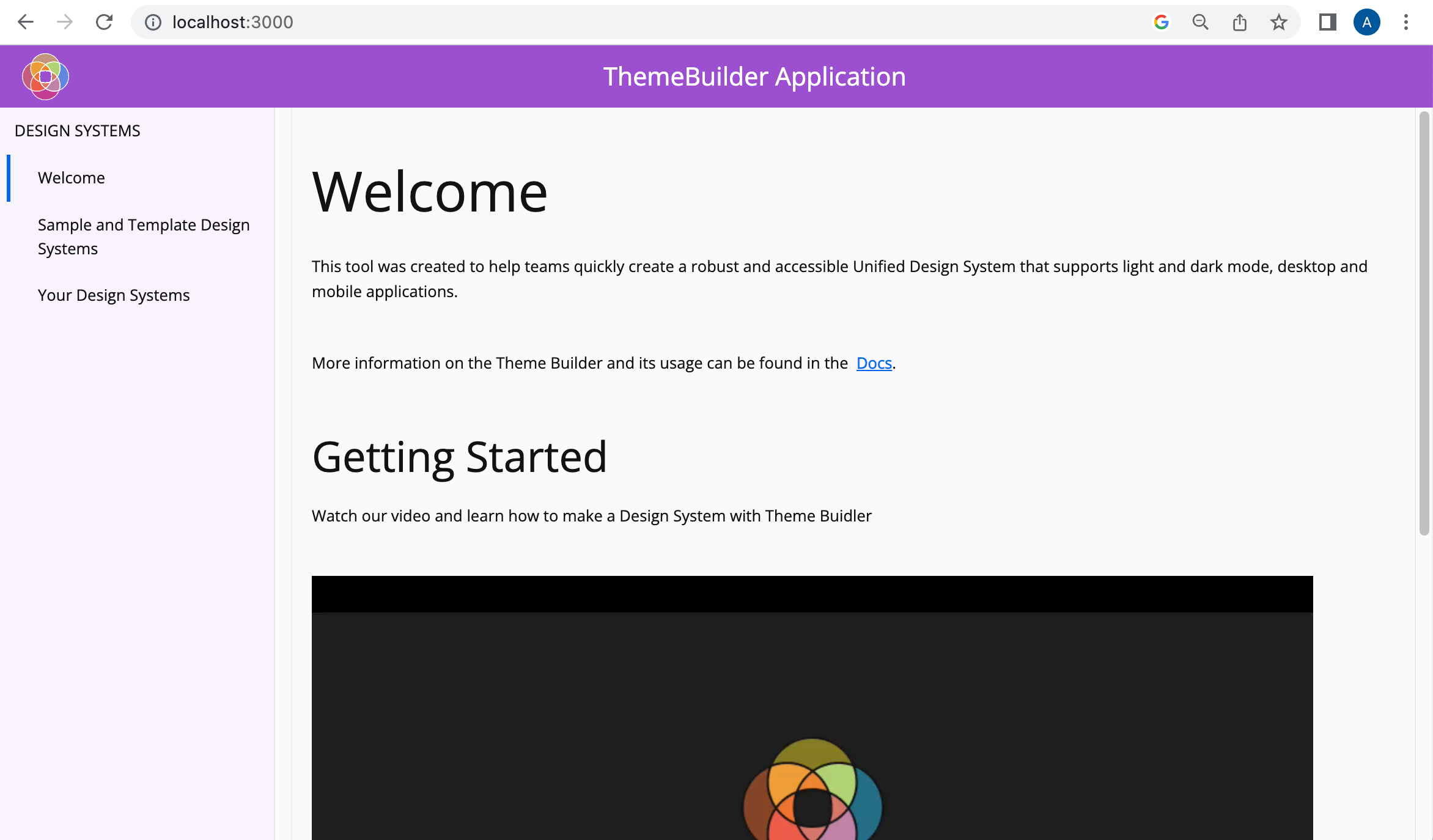
Any changes made to the React source code will automatically be picked up by the server and updated in the browser on port 3000.
Note that the build directory is not updated with these changes until an npm run build or npm run build-ui is performed.
Potential Windows Issue¶
One problem you might run into on a Windows system is that themes may not appear, load, or be created.
If this is the case, it most likely means there is a problem with your themes file, which acts as the database where themes are persisted. The most common explanation is that your environment has automatically changed the line endings of this file to CRLF. To fix this, either use your editor to change the line endings to LF, or better, follow this guide to ensure git does not do this in the future by running the command git config --global core.autocrlf false, and resetting the repo.